Since my background is in Graphic Design I thought this is the perfect opportunity to talk about the best graphic design software that you can install on your device.
Whether you need software to help you with a logo design or to edit some photos, selecting the best graphic design software can take your designs to the next level.
I want to mention that all the graphic design Softwares were tested by me before writing this. So you will get the best possible review from a guy who works in the design industry.
Let’s start 🙂
Disclaimer: Please note, I may receive affiliate compensation for some of the links below at no cost to you if you choose to purchase one of the products. However, these are my top picks for graphic design that I have used and tested this year.
What is the Best Graphic Design Software?
1. Adobe Photoshop
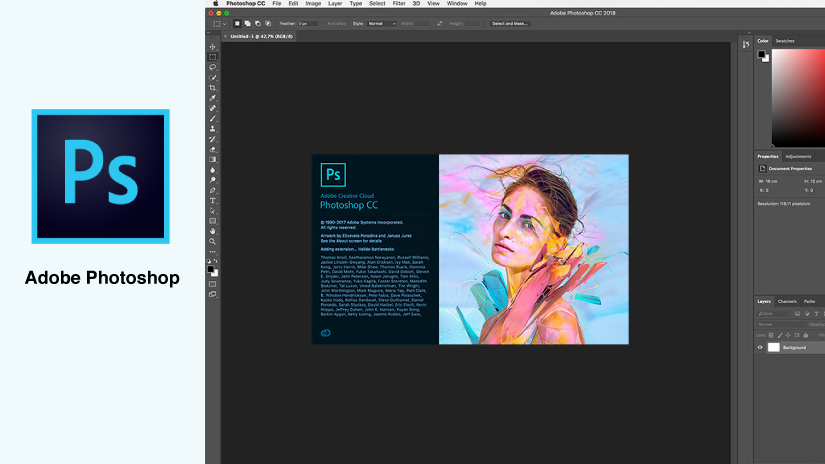
When it comes to photo editing, Photoshop is the best design software. It is one of the most used software in the industry and well respected for the history that has behind.
I use this one a lot to edit product photo and personal photos.
Skill level required: beginner to advanced.
Key features:
- Manipulating an image.
- Cropping images.
- Drawing an illustration or portrait for digital designers.
- Repairing flaws in a picture, such as red eyes.
- Adding or removing text on an image.
- Removing or adding people or objects.
Pros:
- Multiple devices: If you buy a license you can use it on Desktop or Tablet.
- Huge variety of tools.
- You can edit animations and video layers.
- You can actually get a job in the industry if you know this software very well.
- It has a mobile app as well to edit your photos from your pocket.
- A lot of tutorials on youtube on how to use this software.
Cons:
- Like Adobe Illustrator, you can’t buy the software for life, you have to pay monthly to use it.
- It can be a bit overwhelming to use it as a beginner, but you have a lot of tutorials to learn from.
Get started with Adobe Photoshop.
2. Adobe Illustrator
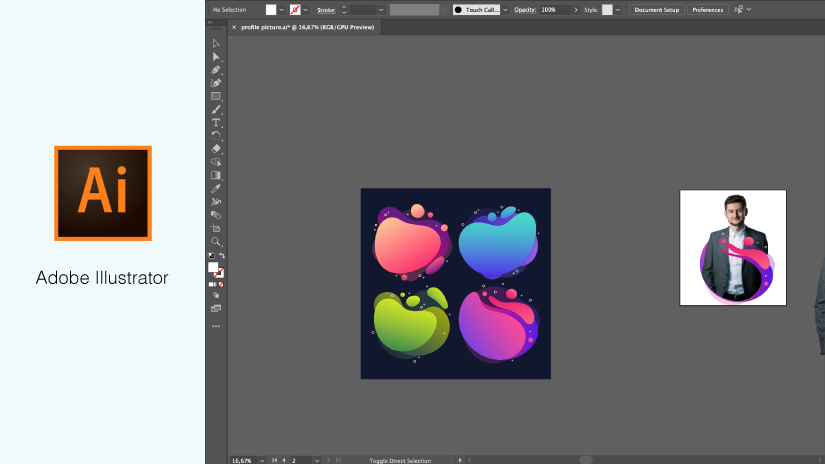
Adobe Illustrator is the Design Software I use daily. It’s my personal best and one of the most popular vector editing software.

You see the illustrator from the ivladislav homepage I created in this software.
It is one of the most popular software in the design industry and you can create so many awesome illustrations, logos, icons and so much more.
New Key Features:
- Real time drawing: Scaling of objects and application of effects on objects are not displayed as outlines, instead these tasks will fully render as you work.
- Improved toolbar: Dragging and dropping of tools between the toolbar and the drawer is easy.
- Stability and performance: Better stability performance, and smoother workflows.
Skill level required: Medium.
Pros:
- Great User Interface.
- Multiple design tools that you can choose from.
- Continuous improvements to existing features.
- Used by the leaders in the industry.
- A lot of tutorials to learn from.
Cons:
- You don’t have the option to buy the software for life, you need to buy a subscription
Get started with Adobe Illustrator.
3. Sketch
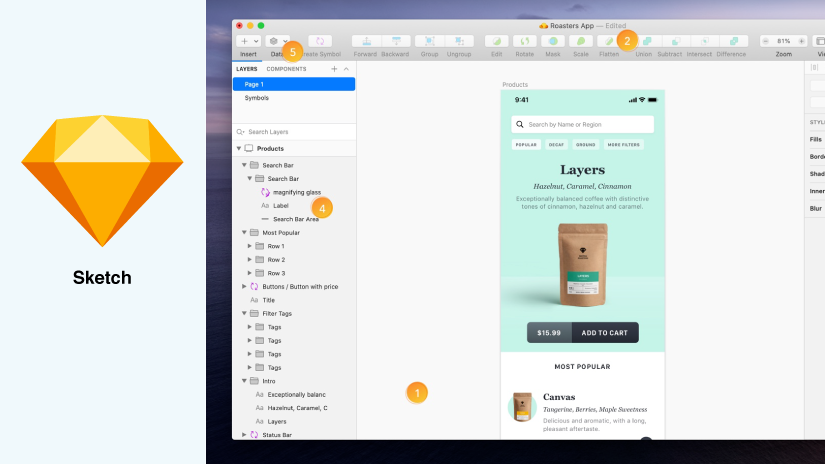
Unfortunately, this software is only available for Mac users only. Sketch is best known for web design, app, and interface design.
I used this software a lot when I was in school to create interactive prototypes for UI/UX projects.
Key Features:
- Sketch is intuitive and powerful. It’s very easy to get started on your next project. And without any effort, you can create something — whether you’re an absolute beginner or a seasoned pro.
- Easy to zoom in to pixel level. You can align things perfectly with Snapping and Smart Guides
- Reusable components. You can create an element once and reuse it anywhere in your design.
Skill level required: beginner.
Pros:
- You have Mirror option. You can check your work on a real iOS device without writing a line of code with the Mirror app.
- It’s easy to use and it has an intuitive interface.
- The price is a bit lower than other design Softwares.
- Cloud Sharing. You can view your designs in the browser, from anywhere. Also, your team can access your prototype through cloud.
Cons:
- The software is available only on Mac.
- The features are limited in comparison to Adobe Illustration.
- During my test, the software crashed one time.
Get started with Sketch.
4.Affinity Photo
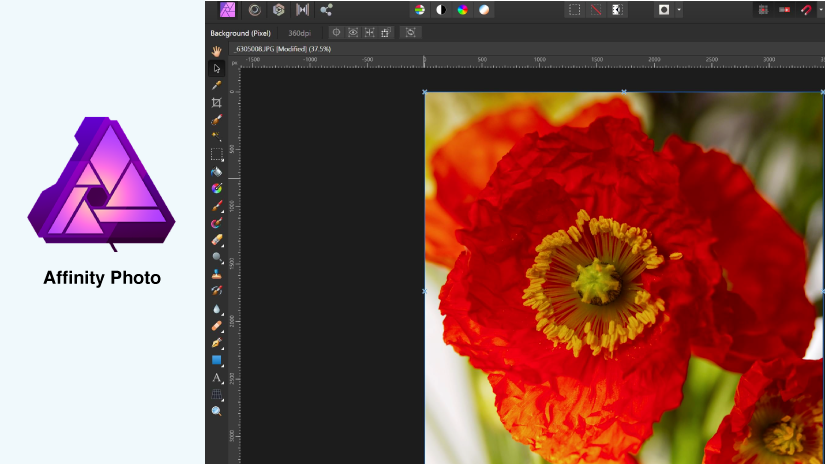
This software is close to my heart. Every time I use it, I am amazed at how cheap it is and the quality of the product. So If you are looking for a cheaper version of Adobe Photoshop this one is for you.
Key Features:
- Raw Editing. You can edit raw in real-time and the guys from Affinity promise Super smooth pan and zoom at 60fps.
- Digital Painting. Experience fluid and natural painting experience.
- Retouching. Complete set of retouching tools like dodge, burn, patch and much more.
Skill level required: medium.
Pros:
- One time payment 49.99$
- 100% file format compatibility across Windows, Mac and iPad. You can work on any device.
- PSD import/export. If your teammates send you a photoshop file you will be able to work on it from Affinity.
- Pixel/Vector. This means you can choose from both pixel art or vectorial art without installing any other app.
Cons:
- Some tools from Photoshop and Illustrator are missing.
- Doesn’t export AI files.
- Doesn’t update frequently.
Get started with Affinity Photo.
5. Canva
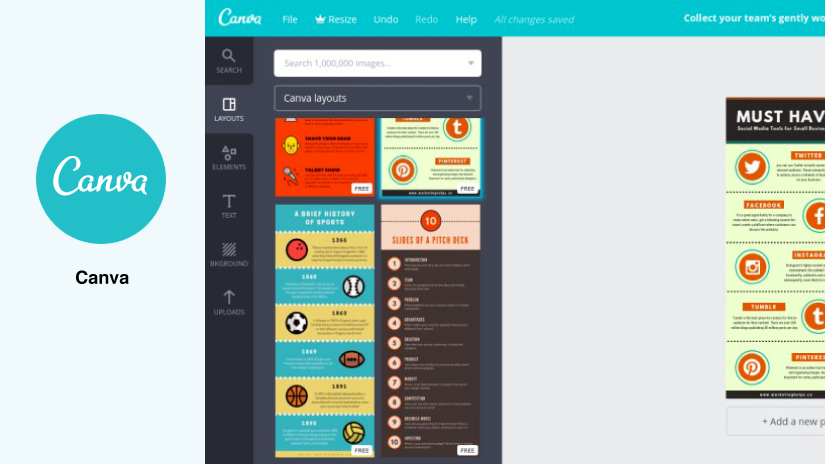
If you have no experience in graphic design and you are not planning to become a pro anytime soon then Canva is for you.
It’s easy, it has millions of resources and templates, and you can basically create a design in a few minutes. It’s not going to be like in Adobe Photoshop but still a good choice.
Key Features:
- Drag and drop concept. You only need to drag an element to your work area and customize it
- Freemium plan. Free for basic stuff, however, you will be charged if you want to use more features.
Skill level required: beginner.
Pros:
- Very easy to use
- Premium stock image library. You can choose from tons of templates, images and fonts.
- Export designs as PDF, JPG, PNG. You can export your design in all the popular formats.
- Team share. Share your design with people inside your team through a link.
- Pretty cheap.
Cons:
- If you want to create a premium design you don’t have the features that pro software offers
- Some of the templates and fonts are generic.
Get started with Canva.
6. Corel Draw Graphic Suite
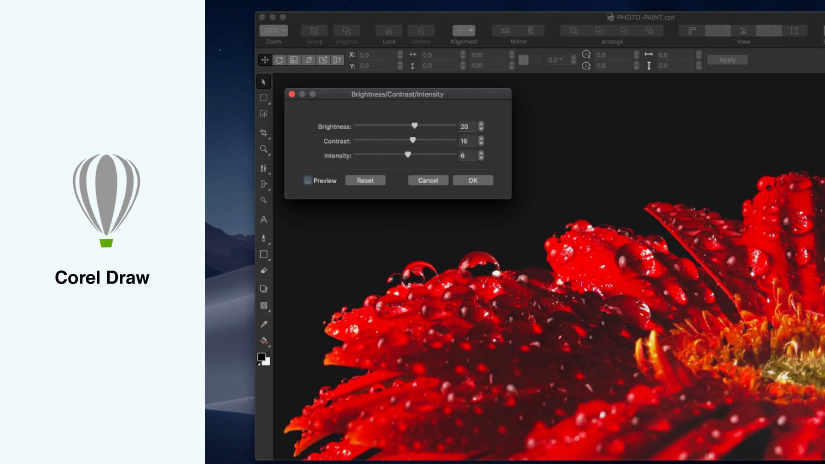
Corel Draw Graphic Suite is a package that allows you to create professional vector illustration, layout, and photo-edit. Unfortunately, this is available only for Windows and they do have a pricey fee, but it’s a one time fee.
They are less expensive compared to Adobe Cloud, and they do have a bunch of design tutorials to learn from.
Key Features:
- Fully featured suite with 7 apps. Meaning, for this price you receive Vector illustration, Image editing, Font exploration, and much more .
- Tools for productivity and creativity.
- Cloud Share. Like other design Softwares, you can share your work with your colleagues.
- AI-powered image solutions. Machine-learned models help you to expand your design capabilities and accelerate workflows.
Skill level required: advanced.
Pros:
- Perfect compatibility with Windows devices including tablets.
- Capable of exporting to over 40 file types.
- It was built initially for Windows, but they do have a version for macOS.
- Flexible payment. You can opt for a single-application subscription, or choose a perpetual license to own software outright.
Cons:
- It’s not user friendly. Don’t start with this one if it’s your first design software.
- Some tools are hard to use.
Get started with Coral Draw.
7. GIMP
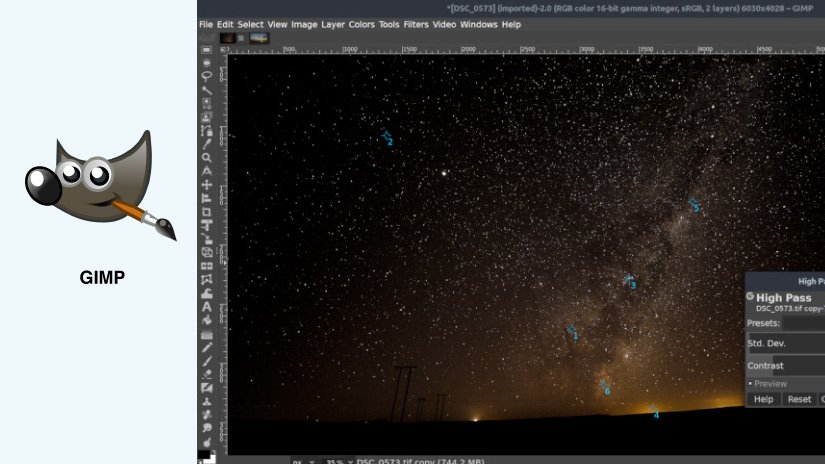
I remember this was the software that I started with. Why? Because it’s free. It offers you tools for photo manipulation, artwork creation, and graphic design elements.
Key Features:
- Customizable: The interface is extremely customizable.
- Addon plugins: GIMP has a strong community that developed several plugins to increase software performance.
- Compatibility: The software is compatible with almost all the operating systems including macOS, Windows, Solaris, and Linux.
Skill level required: medium.
Pros:
- It’s free, what do you need more 🙂
- Perfect for beginners who don’t want to invest money yet
- You have “almost” all the tools that a paid pro software design has.
- Open-source platform
- Compatible with all devices
- Well documented. You can find a lot of tutorials for every tool.
Cons:
- Since it’s a free software, they don’t update their soft frequently.
- You can experiment crashes from time to time so make sure to save your work every 5 minutes or so.
- Sometimes it feels you have limited choice for your designs.
Get started with GIMP.
8. Adobe XD
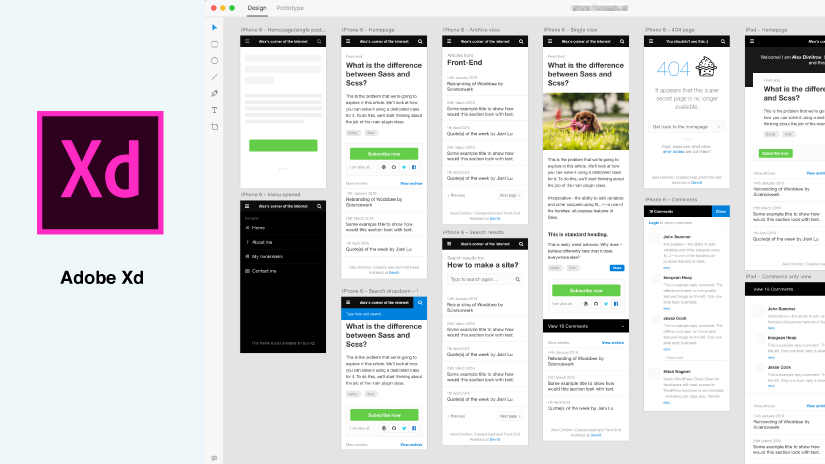
Adobe XD is the number one competitor of Sketch. It has some nice features that I play with from time to time. I recommend this software if you want to design a prototype for user testing.
You can also create and share designs for websites, mobile apps, and voice interfaces. Besides, it has a nice feature called coediting and you can collaborate with your team in real-time.
Key Features:
- Real-time collaboration with coediting: Design together with your team to create faster and better products.
- Support for macOS Voice Control: You can access XD design and prototyping features using dictation and voice commands.
- Responsive resize: You can easily resize groups of components for different size screens.
- Compatibility with all Adobe Softwares: Import and export all your work between all the adobe products.
Skill level required: beginner.
Pros:
- My favorite feature is the fact that I can preview instantly the app I design on any device I want.
- Invite to edit design: You can share it with your team and work in real-time.
- Auto-Animate: This feature allows you to Create microinteractions across artboards and XD automatically generate an animation.
- Compatible with Windows and MacOS.
- Quickly replicate design elements, as many times as you want.
- Updates frequently.
Cons:
- It’s still a new software, bugs and errors can appear from time to time.
- It doesn’t have a variety of plugins to choose from.
- Not much popularity among the design community
Get started with Adobe XD.
9. Adobe Indesign
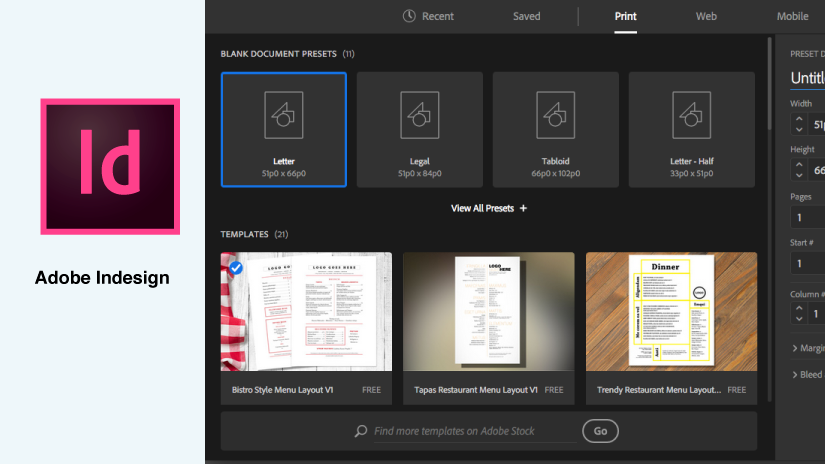
Adobe Indesign is used for professionals in the printing industry, you can create print-based documents or even interactive digital magazines.
It has amazing features to design stunning layouts.
Key Features:
- Good Typographic Support: Option for font search and filter.
- You can export your designs to PDF and HTML.
- Support on devices like Windows, Linux, Android, iPhone/iPad, Mac and Web-based
Skill level required: advanced.
Pros:
- Review Share: You can share your design with just a few clicks and receive feedback from your team within the app.
- Adobe Fonts: InDesign automatically finds all available fonts from Adobe Fonts.
- SVG Import: You can import your svg files into your InDesign projects to create animations.
- Very popular software in the industry: Meaning you will find a lot of tutorials to learn the software.
Cons:
- It’s not user friendly: It is understandable because of how complex is the software. This is not a software you are going to fully learn in a week or a month. This is used by people who usually work in field of design.
- It crashes randomly: Be prepared to experience errors/crash from time to time. Try to save your work at least every 5 minutes.
- Learning curve is high.
Get started with Adobe Indesign.
What is the best free design software?
The best free design software is GIMP.
If you are not ready to invest yet in a professional graphic design software then start with a free one.
GIMP offers you all the tools you need to design awesome stuff. It has tools for photo manipulation, retouch, artwork creation, and much more.
The learning curve can be a bit hard but if you are willing to invest the time it may be a good choice to start with a free software.
What Are the Benefits of Graphic Design Software?
Depending on the software you choose, the quality of your design will be higher or lower.
Yes.
Choosing the best design software matters. Cheap or free software will not have the same design output compared to a premium.
Of course, your design skills matter the most, but a premium tool can make the difference between designers.
Using a software for your designs will save you time and more importantly it will produce and save you money. The best part is that your designs are digital so you can edit them, duplicate, change them, and scale easily every time you want to.
How to use graphic design software?
First, you need to understand that every graphic design software has one goal: to help you achieve the best possible designs.
So, of course, they will try to create a user-friendly interface to make it easier to use.
Every learning curve will be different be here are some things you can do to learn faster how to use a graphic design software.
- Familiarize yourself with UI. Try every tool, see what they do. Start by creating a new document and take 20 minutes to just play with the software and see what it can do for you.
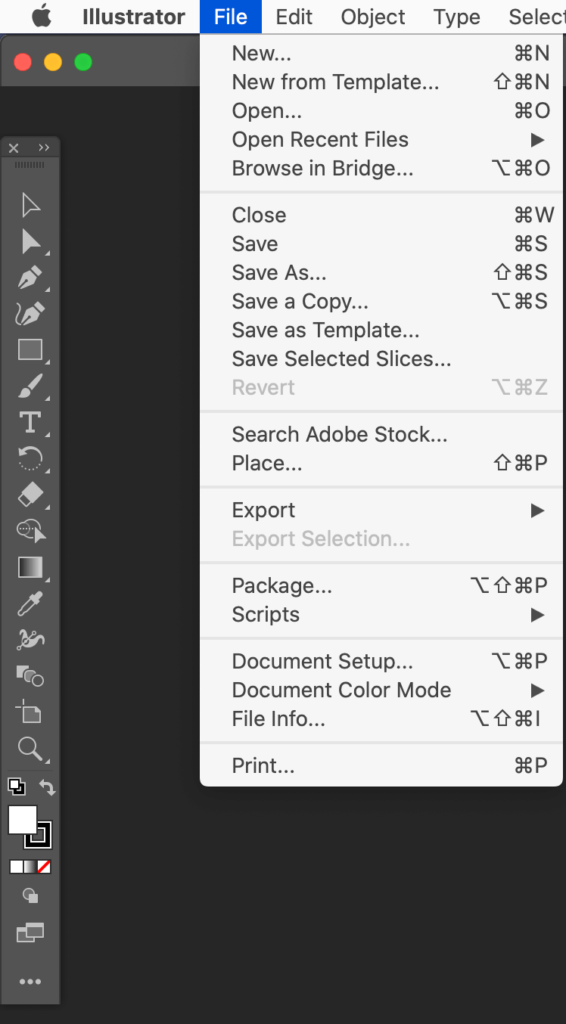
2. Learn the basic tool. The basic tools are the ones that you will use the most so start with them. See what “lasso tool” does, and play with different brushes.
3.Youtube Tutorials. I remember when I was still in highschool, that’s how I started by simply watching Youtube tutorials. There are thousands of them. Just watch one and try to reproduce what the designer does. You will learn new tricks and create some awesome designs in the process.
4. Keep improving. It takes hundreds of hours to master a software, so don’t give up. Keep creating and improving and eventually, it will pay off. In the end, your design skills will matter the most.
Summary
Now it’s time to take action.
I know, sometimes finding the best graphic design software can be overwhelming but if you set some criteria your selection will be much easier.
My recommendation would be to choose a software based on:
Features: depending on the desired design quality you will need premium features. If you are planning to learn how to design why not go with a premium software like Adobe Photoshop or Illustrator. You will learn from the best, plus usually, the paid Softwares have a lot of tutorials and support from the community.
Budget: Decide if you want to go with a premium or a free design tool. If you go with premium, how much you are willing to pay for the software.
Consider these points when you make a decision and take action 🙂
I hope this review was helpful for you and please if you have time, share your creation with me.
Cheers!

